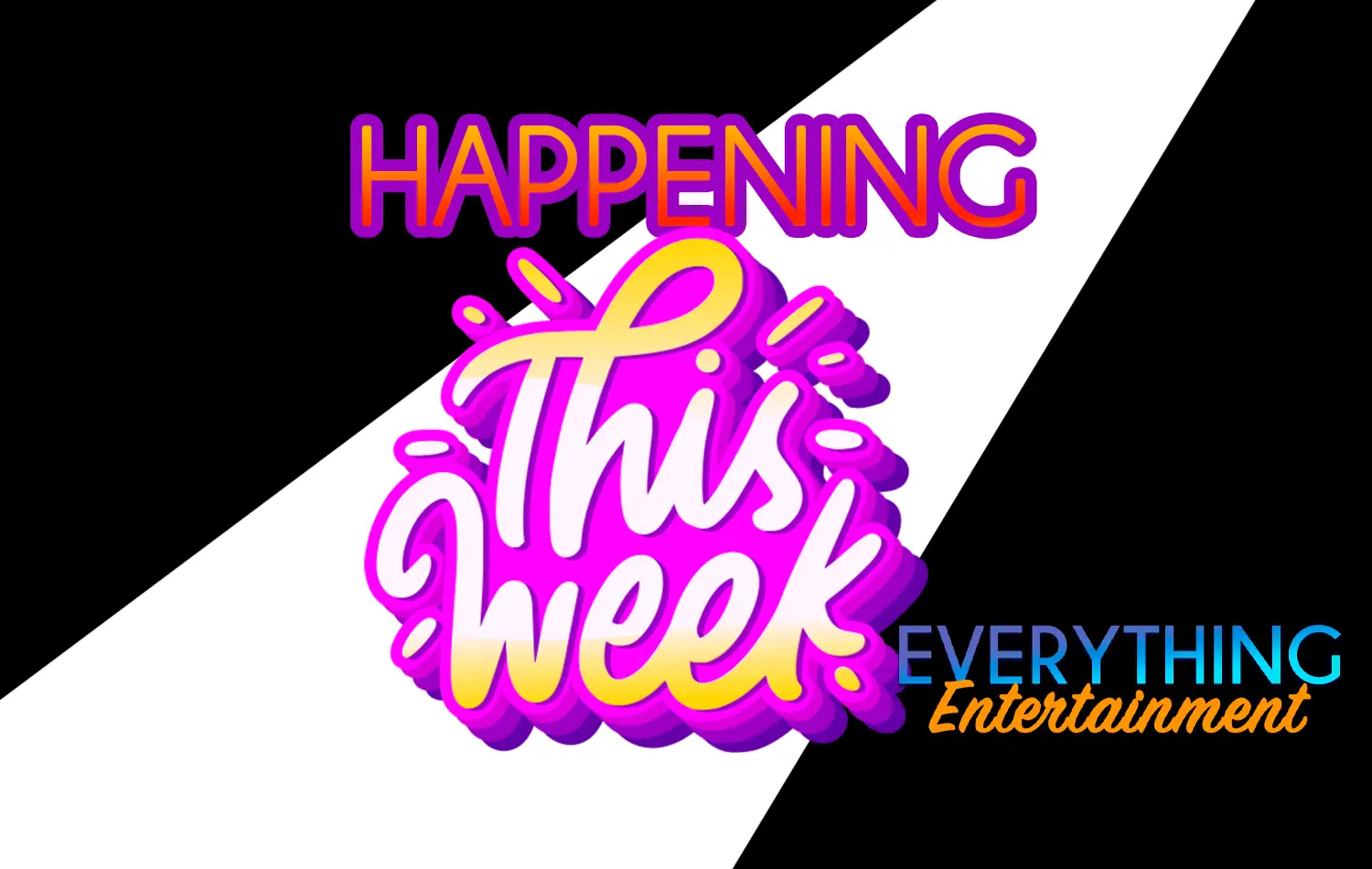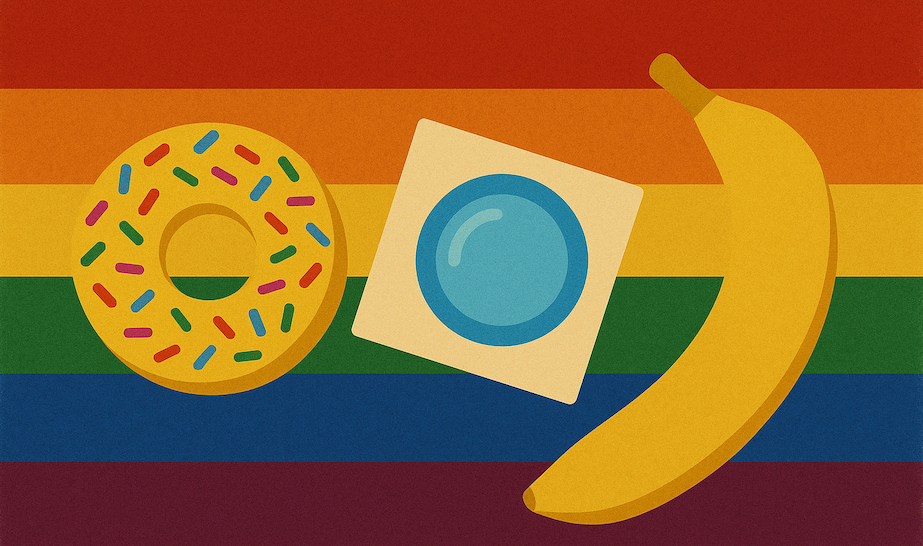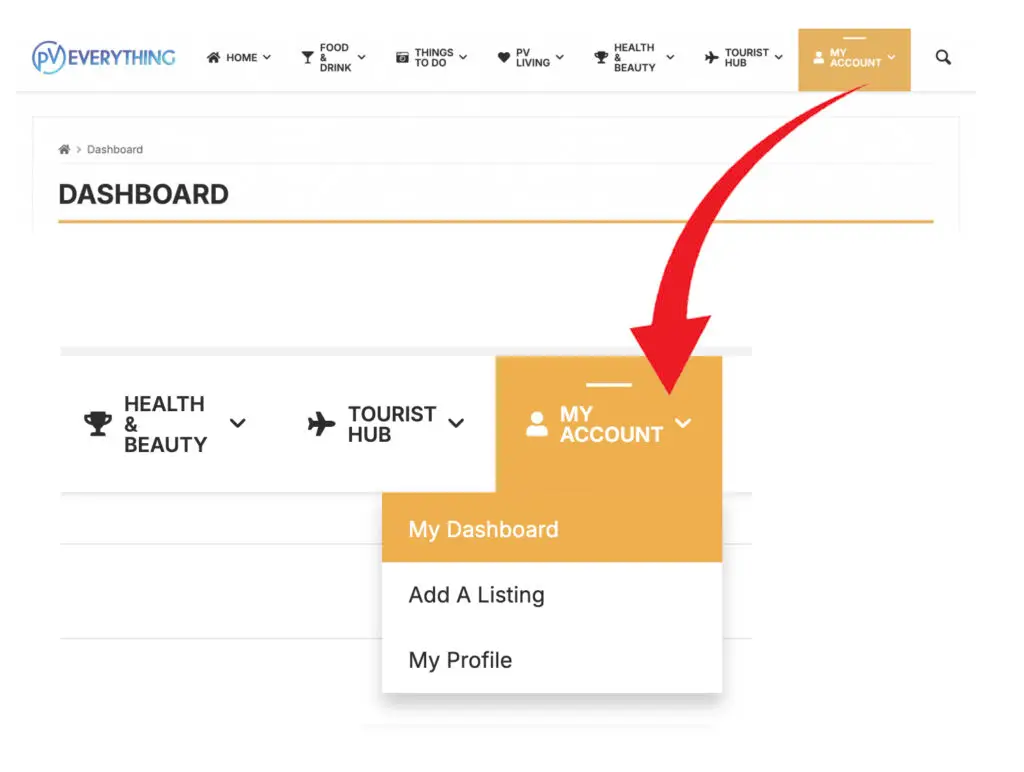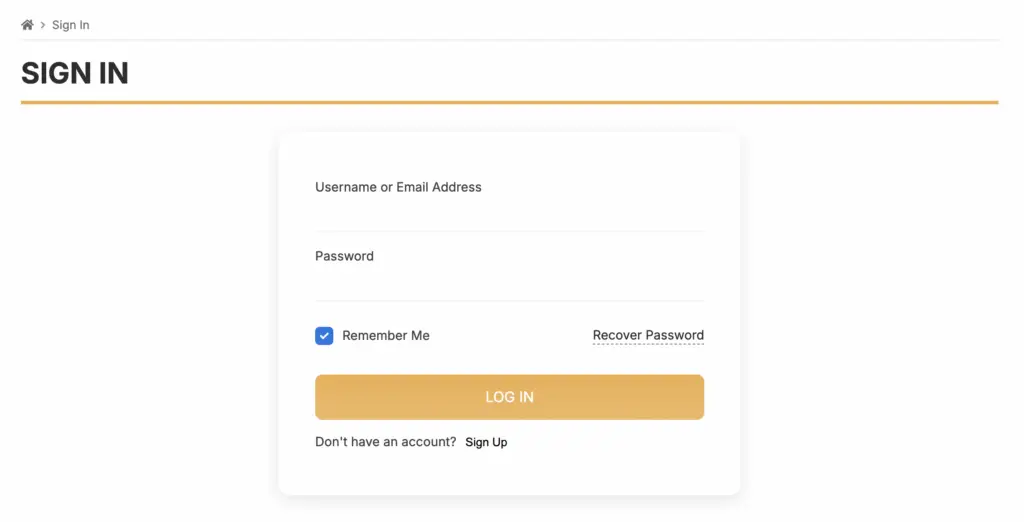Invest In Your Business And Be Found in Our Directory
We Welcome You To Our Directory Guide!
If you have already created an account on our site, click “Join Our Directory Now” to create your listing. If not, follow the “How To Create An Account” steps below. (NOTE: Joining our mailing list is a separate database from our directory. Please follow the directions to create an account.)
If you want to learn more about setting up your Business Directory Listing or if you get stuck along the way, click “Helpful Instructions” to return to the guide detailed below.
How to create an account:
Signing up for an account is required to:
- Post reviews on directory business listings,
- Favorite your directory and articles you want to bookmark.
- Create your PV EVERYTHING Directory listing for your very own business.
Find the “MY ACCOUNT” tab on the main menu; when you hover over it, the first option is “MY DASHBOARD.” This will lead you to the SIGN IN page to create your account.
Select Sign Up under the LOG IN button and create your username and password.
Check your email to verify your account, then go back to login with your new credentials.
Or just click here for a shortcut:
Step By Step Guide to Creating your Listing
1. Pick your business category:
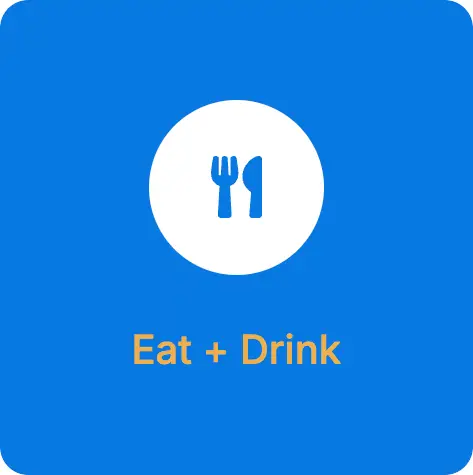
Eat + Drink is for Bars, Restaurants and Street Food Vendors.
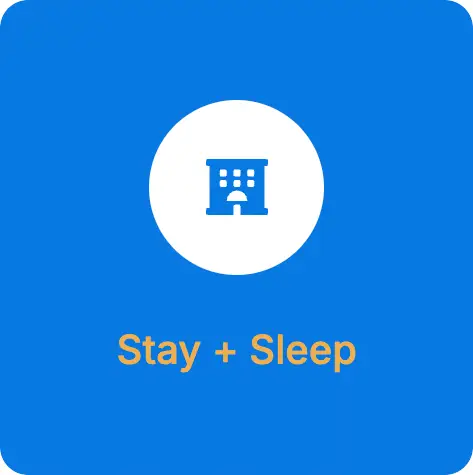
Stay + Sleep is for Hotels, Resorts, Renting, Selling or Buying Homes.
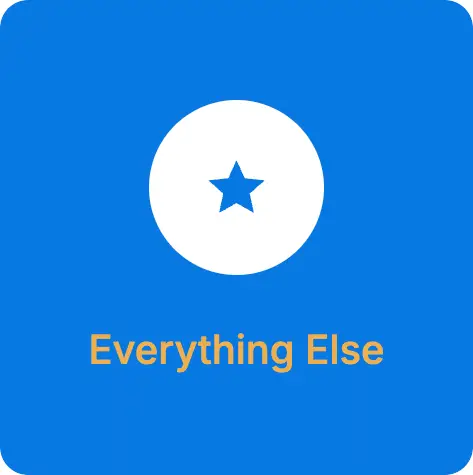
Everything Else is for everything that does not fall into the previous two.
2. Pick your Business Listing Category:
Each Category has 3 Options: (ALL PRICES IN PESOS)
They are all annual packages except the Real Estate option, which is monthly.
Eat + Drink
Options: (Annual)
1. Prime Business Partner: 1,200/year
Basic Listing to capture all your essential information for a professional appearance.
2. Preferred Business Partner: 15,000 first year, then 1,200 after the first year.
Listing + Custom Article + Custom Video
We will collaborate on a story for your business and produce a short YouTube video explaining why readers should choose you over the competition.
3. Platinum Business Partner: 30,000 first year, then 1,200 after the first year.
Listing + Custom Article + Video + A website to increase your business’s credibility.
Stay + Sleep
Options:
1. Real Estate: 200/month
(This is our only monthly listing type.)
Designed for property managers or homeowners wishing to sell or rent. Consider this reasonable monthly listing fee to avoid high short-term rental platform fees. Also great for sharing properties for sale. Great to easily share the URL link on social platforms for potential clients to learn more.
2. Hotels, Resorts, Retreats, Boutiques + B&B + Hostels: Standard price is 1,200/year
This is for all types of accommodations in Puerto Vallarta and the surrounding areas.
Everything Else
Options: (Annual)
1. Prime Business Partner: 1,200/year
Basic Listing to capture all your essential information for a professional appearance.
2. Preferred Business Partner: 15,000 first year, then 1,200 after the first year.
Listing + Custom Article + Custom Video
3. Platinum Business Partner: 30,000 first year, then 1,200 after first year.
Listing + Custom Article + Video + A website to increase your business’s credibility.
3. Follow the Instructions for filling out your listing
NOTE: The information needed is divided in sections to make it easy to navigate.
Make sure you add at least one photo to your listing because it is required. We suggest that your business logo be the first photo. Don’t forget about menu pics and other images that show your product offerings and capture the spirit and vibe of your business.
Business Information:
- The name of your business
- Descriptive short tagline
- Your Logo and up to 30 photos that showcase your business. We recommend using your logo as the first image. It should be square, 800 x 800 pixels. Please upload only these file types: .jpg and .png.
Guideline Example:
If you need help with images, let us know once you’ve submitted your listing.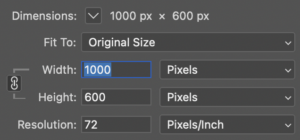
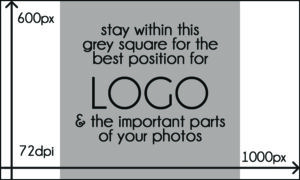
Excerpt: A short blurp about your business. Less than 150 characters.
Full description: Feel free to use bullet points and formatting to describe your product or services better. The more details, the better. Don’t skip this or we won’t be able to publish your listing.
Price Range: This will help you be searchable by price in the “more filters” feature of the Directory search section.
- If you are listing a property for sale or rent, you should enter the actual list price information.
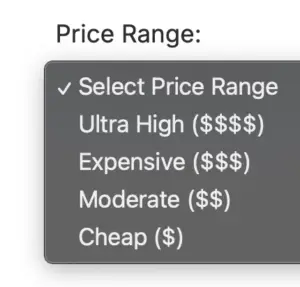
Business Hours: It is crucial to let possible customers know when you are open or when you can be contacted. If it does not apply, select Hide Business Hours.
The Time Zone is already set automatically; do not change it.
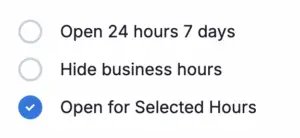
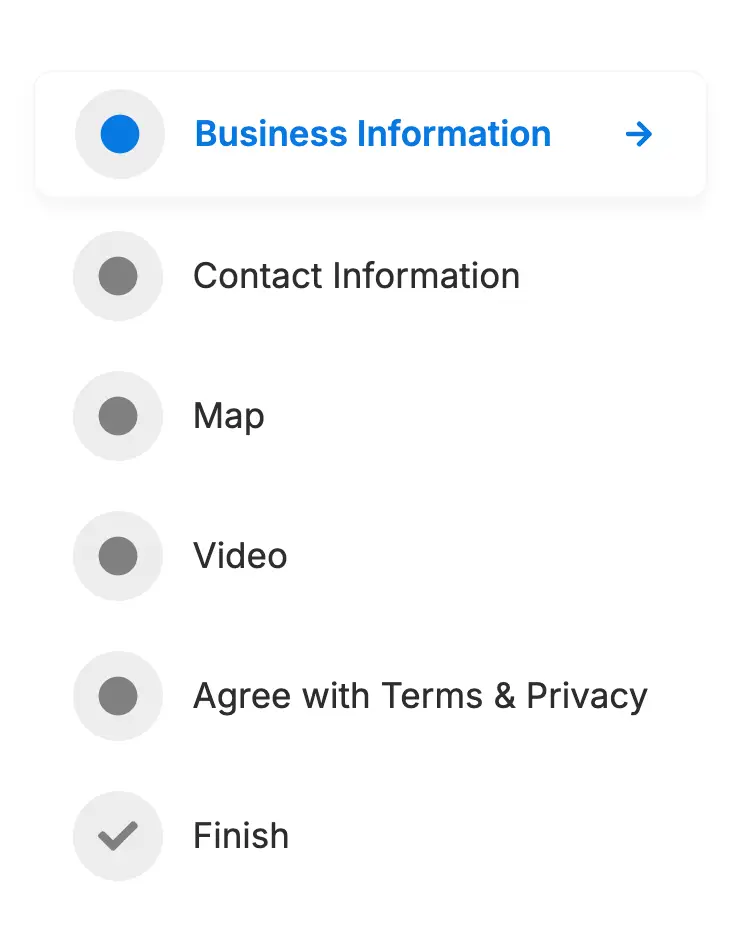
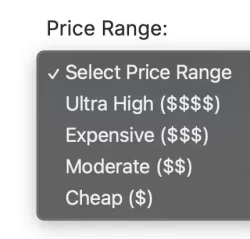
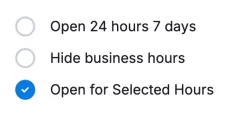
Contact Information:
Neighborhood use the dropdown arrow to find your colony. You can set Puerto Vallarta as the primary and then your specific colony.
Your Address will set your finder icon on the Map. Check the location. If you don’t have a physical location, then select “hide map.”
Please note: You can drag and drop the pin on the map if the exact location is inaccurate.
Website (This is NOT for Facebook links; it is strictly a business URL.)
Social Media Accounts by clicking on the “+ Add Social” button, select the network, and insert your URLs.
Phone
Fax
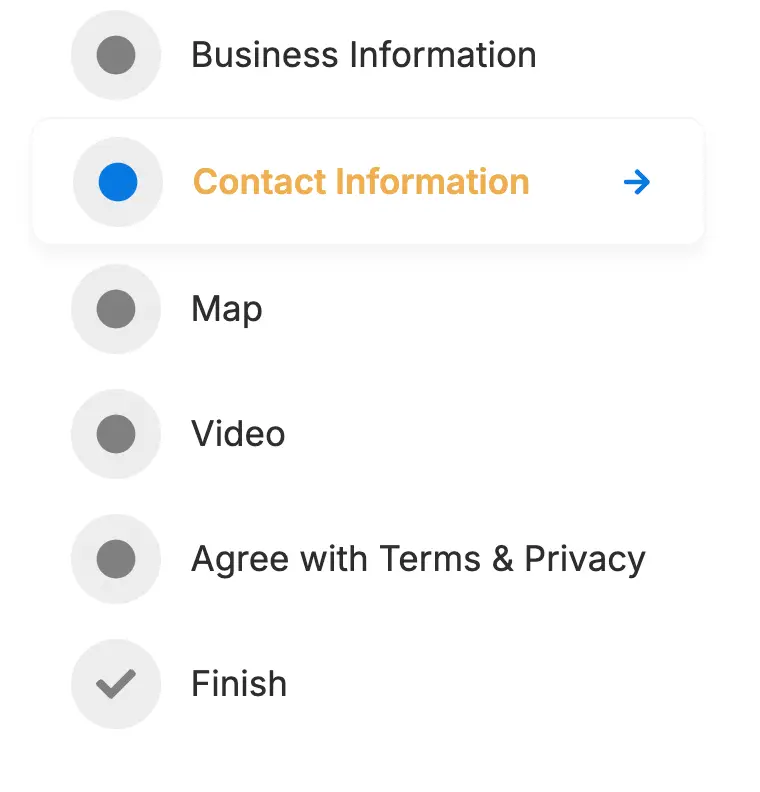

Preview Changes: Once you have completed your listing information. Agree to our terms and policies, then save and preview. This can take a few minutes, depending on how many photos you entered.
Review: Proofread all your information and ensure you’ve completed everything. NOTE: We want our readers to find all the essential details from pveverything.com so they don’t have to search elsewhere.
If you skip sections, we won’t be able to make it live on the site until you add what’s needed, and we’ll reach out with additional requests.
Then hit the blue PUBLISH button and pat yourself on the back for investing in your business’s future today.

If you encounter any issues, we are here to help!
NOTE:
If you have an issue with a coupon code or payment, you should NOT need to start over. Click “MY ACCOUNT” on the top menu bar, and then “Dashboard” to see your listings. Click on the edit icon to complete your listing. You can also update and edit your listing as often as you wish.
Just email us at info@pveverything.com
Payment Options
If you have been given a coupon code, enter it before selecting payment options.

Credit Card
You can pay via Stripe with most credit cards. IVA is added to your directory price. If you want a factura, please email us your Constancia for the current month and note which directory you purchased so we can verify the payment.
Wire Transfer
You can send a wire transfer; however, please add the 16% IVA to your payment. If you want a factura, please email us your Constancia for the current month and note which directory you purchased so we can verify the payment.